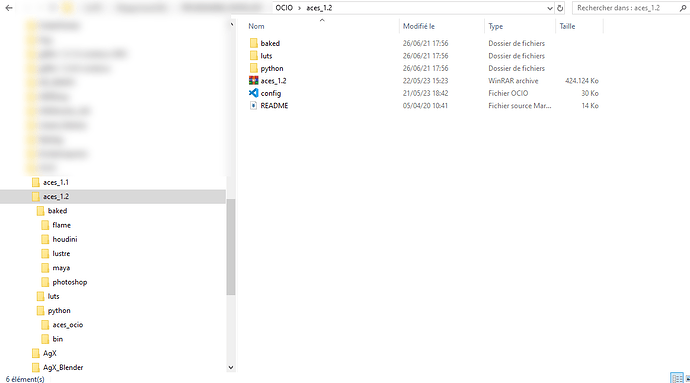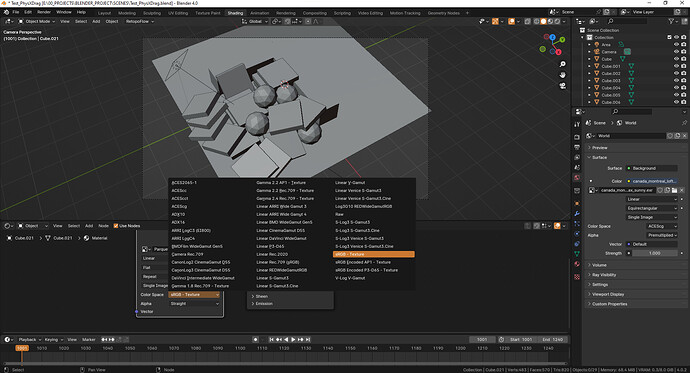Hi Daniel,
Yes I use an environment variable for ACES and Use Blender Launcher to switch between version of Blender. I use only ACES now, more easier between all the softwares.
Maybe I didn’t explained very well what I try to do (not native English speaker).
I have ACES 1.2 package in Blender 4.0.2 using the environment variable but I want to get ACES 1.3 but I didn’t know how to got it as the same package I already have ACES 1.2. When I said package, I’m talking about the folders for “baked”, “luts”, “python” from my previous screenshot. Can I use the same folder with ACES 1.3 ?
I checked your link and I think it’s what I need  I will follow your tutorial.
I will follow your tutorial.
Just an other question, do you think it will be possible to match my ACES 1.2 config in the 1.3 config ? I have remaped some values to use some plugins in Blender (sRGB → Standard, use ACES - ACEScg for color picker) and to match after in Nuke and Davinci Resolve.
Could you look at my ACES 1.2 OCIO config in attachment and tell me what I need to do in the new one to match this one or can I do the same ? And if it’s good or if I need to avoid some changes I made.
I’m a quite beginner in ACES config  I use the ACES 1.2 package since few years but never learn it really, I need to found good tutorial to learn it well.
I use the ACES 1.2 package since few years but never learn it really, I need to found good tutorial to learn it well.
Thank you
Matt
EDIT : I also not have the same Color space available than you at the end of your article (screenshot)
Here my current ACES 1.2 config :
ocio_profile_version: 2
search_path: luts
strictparsing: true
luma: [0.2126, 0.7152, 0.0722]
description: An ACES config generated from python
roles:
reference: Utility - Raw
Internal scene linear space
scene_linear: ACES - ACEScg
rendering: ACES - ACEScg
Distribution of colors in color picker
color_picking: ACES - ACEScg
Non-color data
data: Utility - Raw
For interop between configs, and to determine XYZ for rendering
aces_interchange: Linear ACES
Specified by OCIO, not used in Blender
color_timing: ACES - ACEScc
compositing_log: Input - ADX - ADX10
compositing_linear: ACES - ACEScg
default: ACES - ACES2065-1
matte_paint: Utility - sRGB - Texture
texture_paint: Utility - sRGB - Texture
displays:
ACES:
- ! {name: Standard, colorspace: sRGB}
- ! {name: sRGB, colorspace: sRGB}
- ! {name: DCDM, colorspace: Output - DCDM}
- ! {name: DCDM P3D60 Limited, colorspace: Output - DCDM (P3D60 Limited)}
- ! {name: DCDM P3D65 Limited, colorspace: Output - DCDM (P3D65 Limited)}
- ! {name: P3-D60, colorspace: Output - P3-D60}
- ! {name: P3-D65 ST2084 1000 nits, colorspace: Output - P3-D65 ST2084 (1000 nits)}
- ! {name: P3-D65 ST2084 2000 nits, colorspace: Output - P3-D65 ST2084 (2000 nits)}
- ! {name: P3-D65 ST2084 4000 nits, colorspace: Output - P3-D65 ST2084 (4000 nits)}
- ! {name: P3-DCI D60 simulation, colorspace: Output - P3-DCI (D60 simulation)}
- ! {name: P3-DCI D65 simulation, colorspace: Output - P3-DCI (D65 simulation)}
- ! {name: P3D65, colorspace: Output - P3D65}
- ! {name: P3D65 D60 simulation, colorspace: Output - P3D65 (D60 simulation)}
- ! {name: P3D65 Rec.709 Limited, colorspace: Output - P3D65 (Rec.709 Limited)}
- ! {name: P3D65 ST2084 108 nits, colorspace: Output - P3D65 ST2084 (108 nits)}
- ! {name: Rec.2020, colorspace: Output - Rec.2020}
- ! {name: Rec.2020 P3D65 Limited, colorspace: Output - Rec.2020 (P3D65 Limited)}
- ! {name: Rec.2020 Rec.709 Limited, colorspace: Output - Rec.2020 (Rec.709 Limited)}
- ! {name: Rec.2020 HLG 1000 nits, colorspace: Output - Rec.2020 HLG (1000 nits)}
- ! {name: Rec.2020 ST2084 1000 nits, colorspace: Output - Rec.2020 ST2084 (1000 nits)}
- ! {name: Rec.2020 ST2084 2000 nits, colorspace: Output - Rec.2020 ST2084 (2000 nits)}
- ! {name: Rec.2020 ST2084 4000 nits, colorspace: Output - Rec.2020 ST2084 (4000 nits)}
- ! {name: Rec.709, colorspace: Output - Rec.709}
- ! {name: Rec.709 D60 sim., colorspace: Output - Rec.709 (D60 sim.)}
- ! {name: sRGB D60 sim., colorspace: Output - sRGB (D60 sim.)}
- ! {name: Raw, colorspace: Utility - Raw}
- ! {name: Log, colorspace: Input - ADX - ADX10}
None:
- ! {name: Standard, colorspace: Raw}
active_displays: [ACES, None]
active_views: [Standard, sRGB, Non-Color, DCDM, DCDM P3D60 Limited, DCDM P3D65 Limited, P3-D60, P3-D65 ST2084 1000 nits, P3-D65 ST2084 2000 nits, P3-D65 ST2084 4000 nits, P3-DCI D60 simulation, P3-DCI D65 simulation, P3D65, P3D65 D60 simulation, P3D65 Rec.709 Limited, P3D65 ST2084 108 nits, Rec.2020, Rec.2020 P3D65 Limited, Rec.2020 Rec.709 Limited, Rec.2020 HLG 1000 nits, Rec.2020 ST2084 1000 nits, Rec.2020 ST2084 2000 nits, Rec.2020 ST2084 4000 nits, Rec.709, Rec.709 D60 sim., sRGB D60 sim., Raw, Log]